Add Entitlement
The Add Entitlement task allows you to add product entitlement to the workspace.
- Select the Business Unit the product entitlement belongs to.
- Click Add Entitlement in the Tasks list. The Add Entitlement form is displayed.
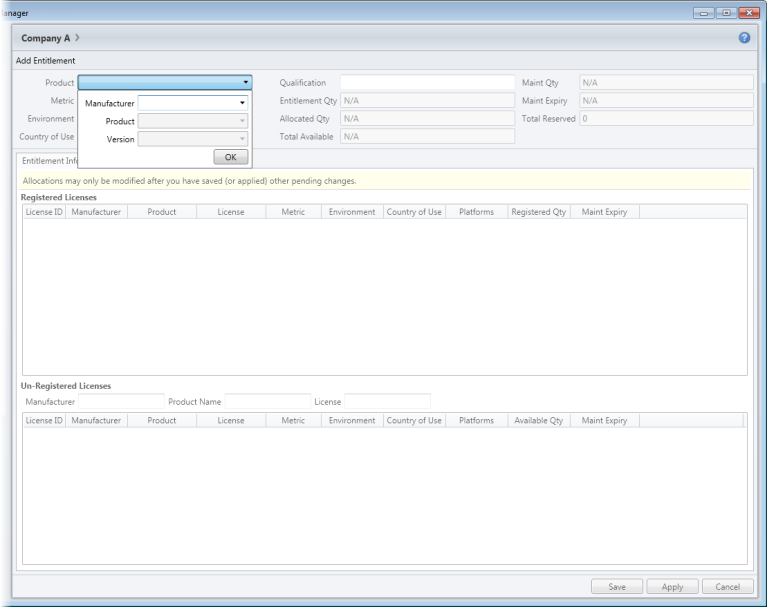
- Select a Manufacturer, Product and Version.
- Click OK.
- Input Qualification details.
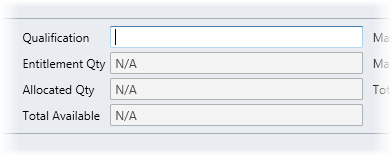
- Click Save to add the product entitlement and return to the License Entitlement workspace.
- Click Apply to add the product entitlement and keep it open for editing.
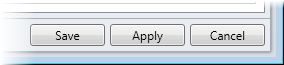
The new product entitlement is added to the workspace.
There are two tabs in the product entitlement form.
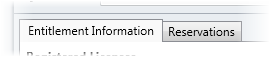
The Entitlement Information Tab
The Entitlement Information tab displays a breakdown of the product entitlement.
How to Register Entitlement
- Use the search pane to search for Un-Registered Licenses.

Un-registered licenses are displayed in green in the table below. The Available Qty column shows how many can be registered.
- Type the quantity of licenses you want to register.
- Click Register.
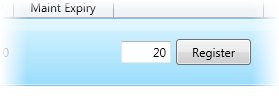
The license is registered and displays in the Registered Licenses field.

- Click Save to save the change to the product entitlement and return to the License Entitlement workspace.
- Click Apply to save the change to the product entitlement and remain in the View Product Details task.
How to Remove Registered Licenses
- Select the license you want to remove.

- Type the quantity of the license you want to remove.
- Click Remove.
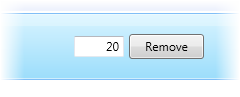
- Click Save to save the change to the product entitlement and return to the License Entitlement workspace.
- Click Apply to save the change to the product entitlement and remain in the View Product Details task.
The Reservations Tab
The Reservations tab allows you to view any product entitlement that has been reserved for use. Use this tab to add, delete or edit any reservations.
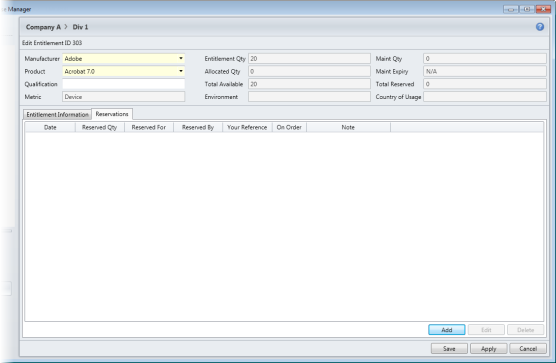
How to Reserve Product Entitlement
- Click Add. The Add Reservation window is displayed.
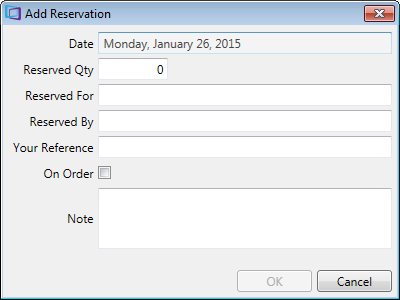
- Input the quantity of the product to reserve.
- Input who the product is reserved for.
- Input any additional details.
- Click OK. The details are displayed in the Reservations field.

How to Edit a Reservation
- Select the reservation to edit.
- Click Edit. The Add Reservation window is displayed.
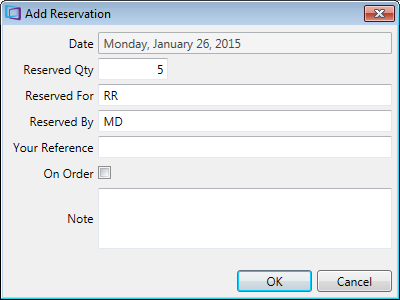
- Edit the details.
- Click OK.
How to Delete a Reservation
- Select the reservation to delete.
- Click Delete. A confirmation message is displayed.
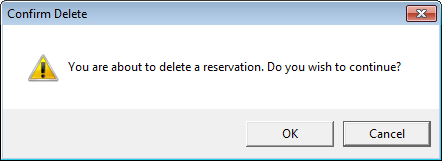
- Click OK. The reservation is now deleted.